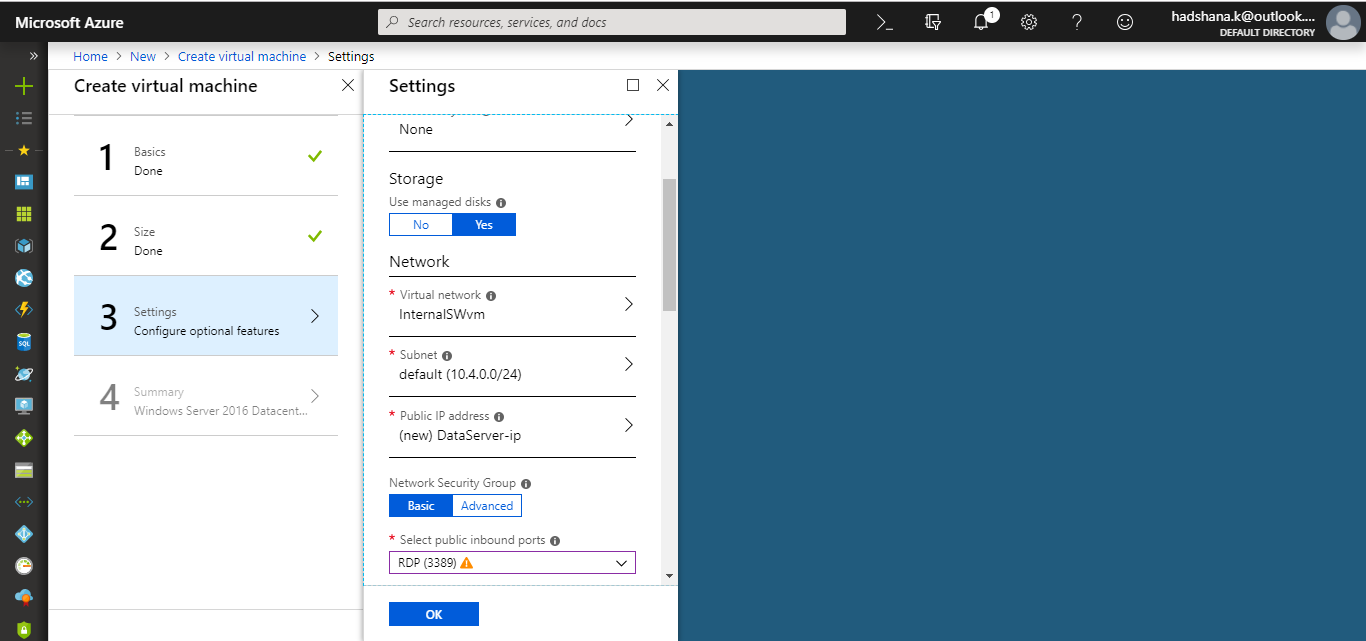Azure virtual machines (VMs) can be created through the Azure portal. 1st you're created Azure Virtual Network.
Create Azure Windows Virtual Machine
- Create New Azure Windows Virtual Machine.
- Create a resource >> Compute >> Windows Server 2016 Datacenter
- Next step, Basic Configure settings.
- Name: Enter the value Name.
- VM disk type: Select disk type.
- Username & Password: Enter the user name and Enter the strong password
- Resource group: Create new / Use existing
- Location: Select the location.
- Next step, Choose virual machine size.
- Next step, Configure optional features.
- Select public inbound ports.(for Remote connection)
- Then, Click OK.
- Now, Click Create for creating New Azure Virtual Machine.
- After, Deployment